ChatGPT Memory Guide: Never Repeat Yourself Again
Have you ever had a long, insightful conversation with ChatGPT—only to start from scratch the next time? 😩 You just explained your dietary preferences, your ongoing novel plot, or your business idea, and boom—the model forgets everything. Annoying, right?
Well, that’s where ChatGPT’s Memory feature comes to the rescue.
💭 What is ChatGPT Memory?
Memory makes us who we are, it defines us. If you forget something, are you still the same as the version of you that remembered? The same is true for AI.
Memory allows ChatGPT to remember things you tell it across different chats. Unlike traditional interactions—where everything resets—memory lets you build a relationship with your AI.
For example, you can say:
“Remember that I’m vegetarian.”
“My YouTube channel is about travel.”
“I’m currently writing a thriller novel. The main character is Parry Hotter.”
From then on, ChatGPT will carry that information with it, helping you stay consistent, save time, and get more personal results.
Learn more about memory from ChatGPT’s official blog here.
🔧 How to Enable Memory in ChatGPT (Step-by-Step)
Here’s how to turn on memory if you’re using ChatGPT Plus (GPT-4o):
- Open ChatGPT on your desktop or app.
- In the top right corner, click your name or profile icon.
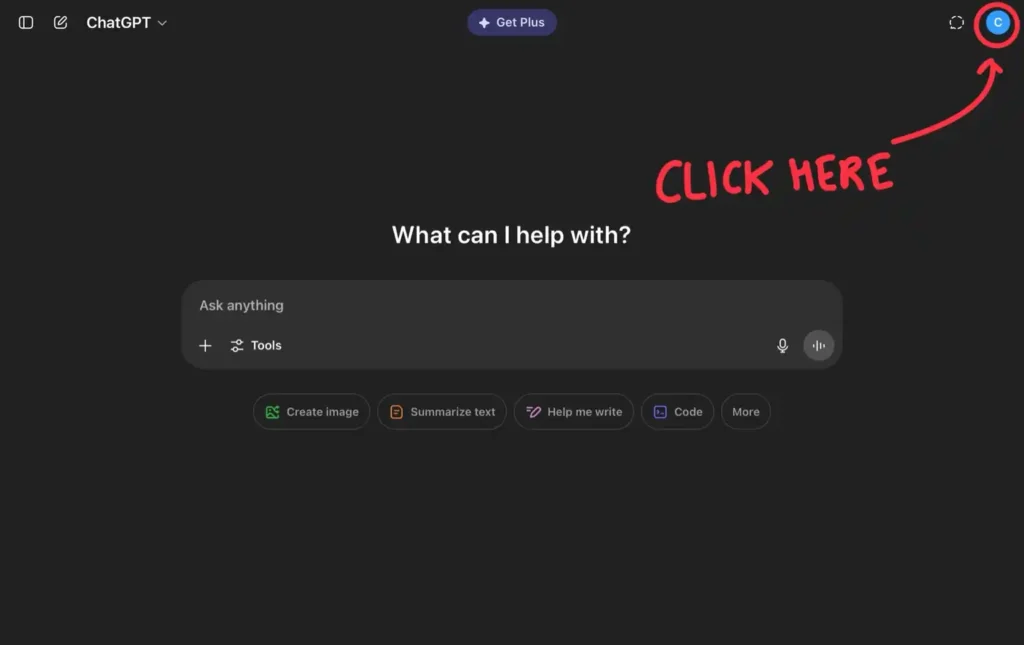
- Click Settings > Personalization > Memory.
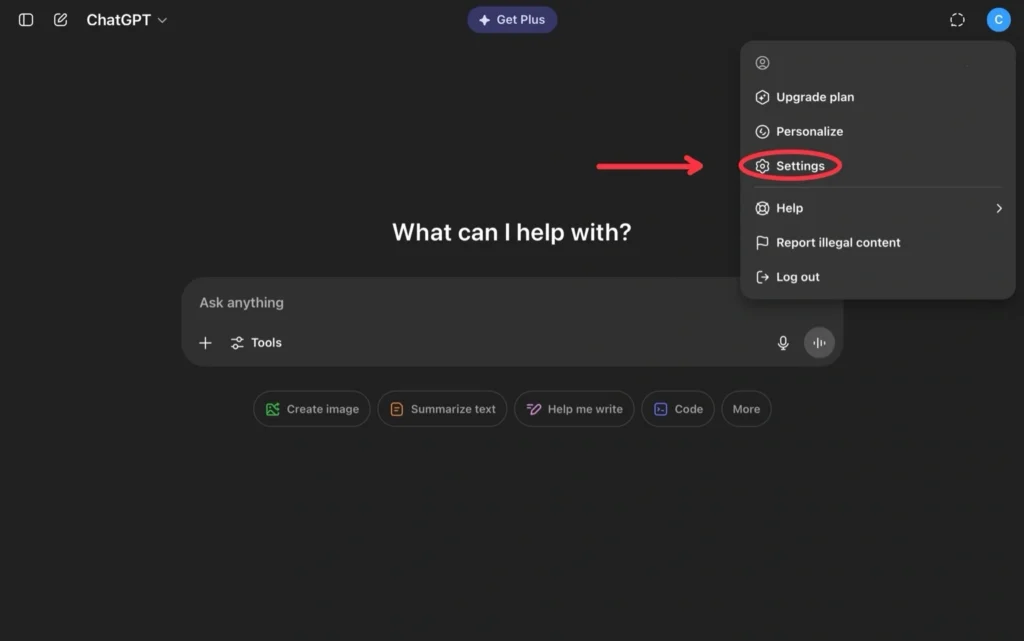
- Toggle the switch to “On”. 🟢 You’re now memory-enabled!
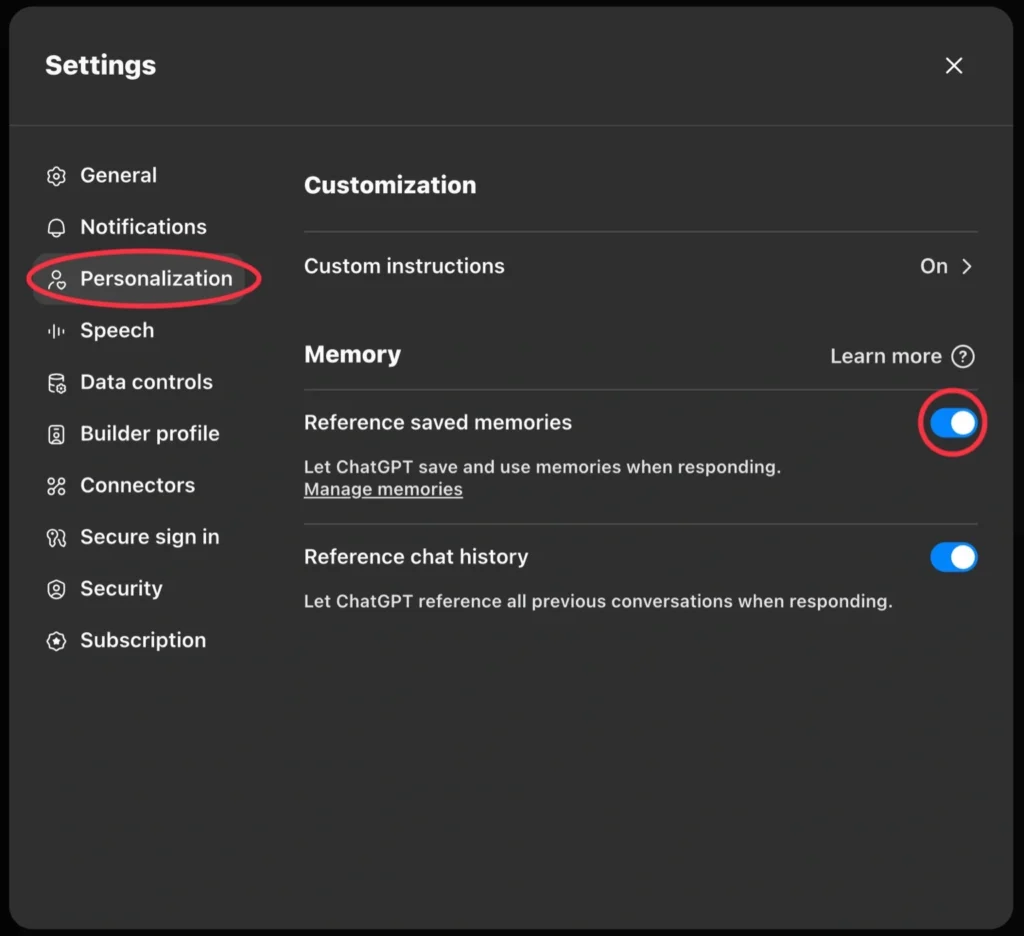
Once active, ChatGPT will automatically ask if you want it to remember something after relevant prompts. You can also manage memories anytime. You can take memories to the next level with personalization.
📝 Example Prompts That Stick
Now that memory is on, here are some super-useful prompts you can use:
🥗 For Personal Preferences
“Remember that I’m vegetarian and allergic to peanuts.”
“I prefer brief responses for daily tasks.”
🎬 For Creators
“My website is called TheAINebula. I post about AI tools and futuristic tech.”
“I like to keep my content short and precise.”
📚 For Writers
“I’m writing a science fiction. The plot revolves around memory, betrayal, and identity.”
“The novel is in first person pov of the main character.”
Now, you can jump into any future chat and say “Let’s continue the novel,” and ChatGPT will instantly know the backstory.
🫵 And for Everyone else
If you are none of the above, having Memory enabled still helps to maintain continuity. We all would hate it when a friend forgets who we are everytime we meet, right?
🔄 How to Manage or Edit Memories
Want to see what ChatGPT remembers?
- Go to Settings > Personalization > Manage Memory
- You can view or delete stored memories. To update, you can simply say to ChatGPT, “Hey, I am Vegan from now on.” or “Hey, I changed my plot, here is the updated one.”
Super useful if things change (or if your novel takes a twist 🌀).
🚀 Why ChatGPT Memory is a Game-Changer
Here’s what memory unlocks for creators, students, and entrepreneurs:
- ✅ Continuity: Pick up where you left off—no more context dumping
- ✅ Customization: It knows your style, tone, and needs
- ✅ Time-saving: No re-explaining. Ever again.
- ✅ Multi-project juggling: Write a novel, run a business, and build a brand—all with one assistant
It’s like having your own second brain that actually listens.
🌌 Final Thoughts
With memory, ChatGPT becomes more than a chatbot—it becomes your creative partner, project manager, and brainstorming buddy. Whether you’re writing a multi-chapter sci-fi epic or just trying to get through your to-do list, memory helps you stay consistent and work smarter.
So go ahead, try saying:
“Remember, I’m a student and I run a website.”
The next time you talk, it’ll greet you like an old friend who never forgot.
